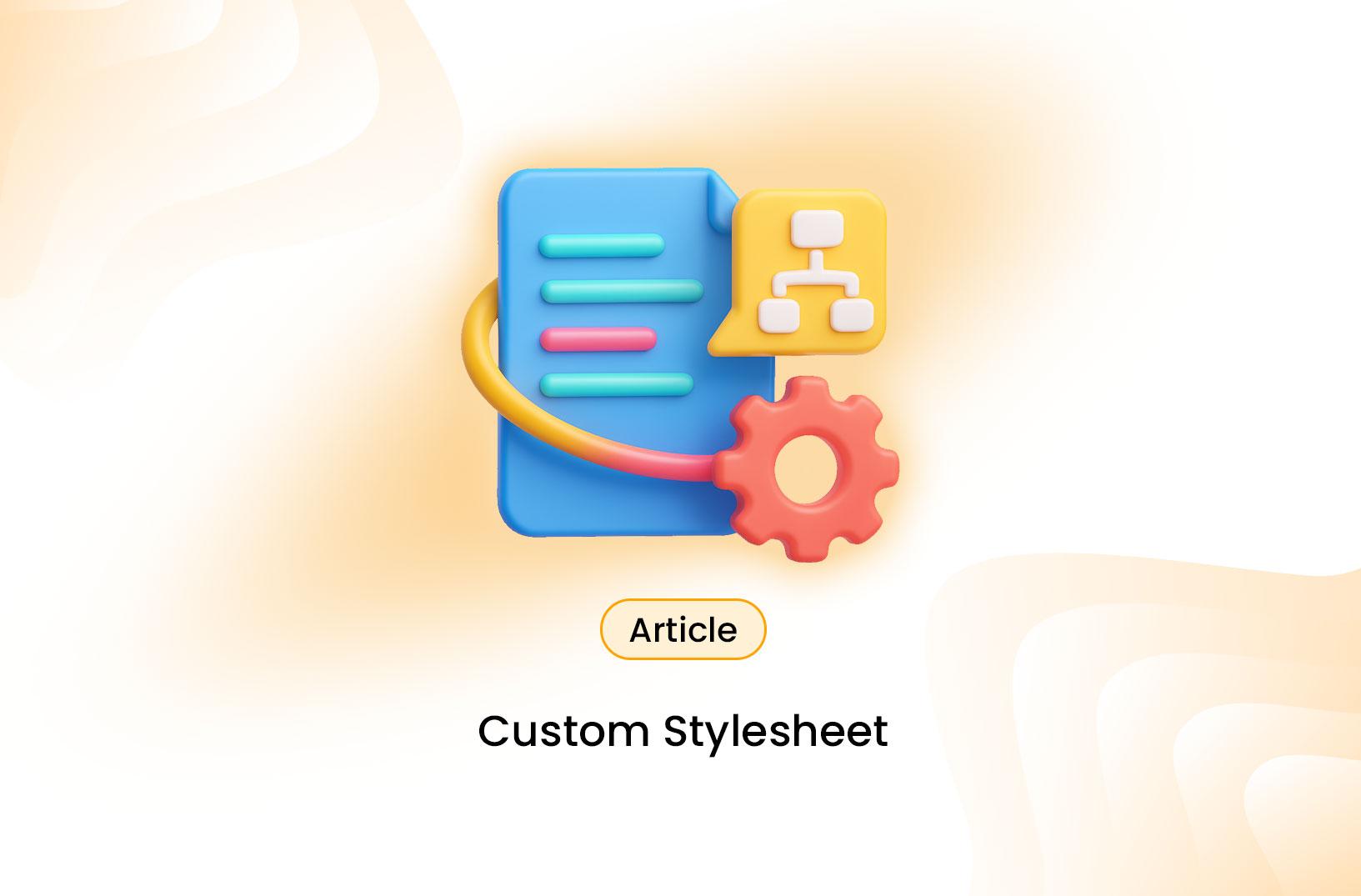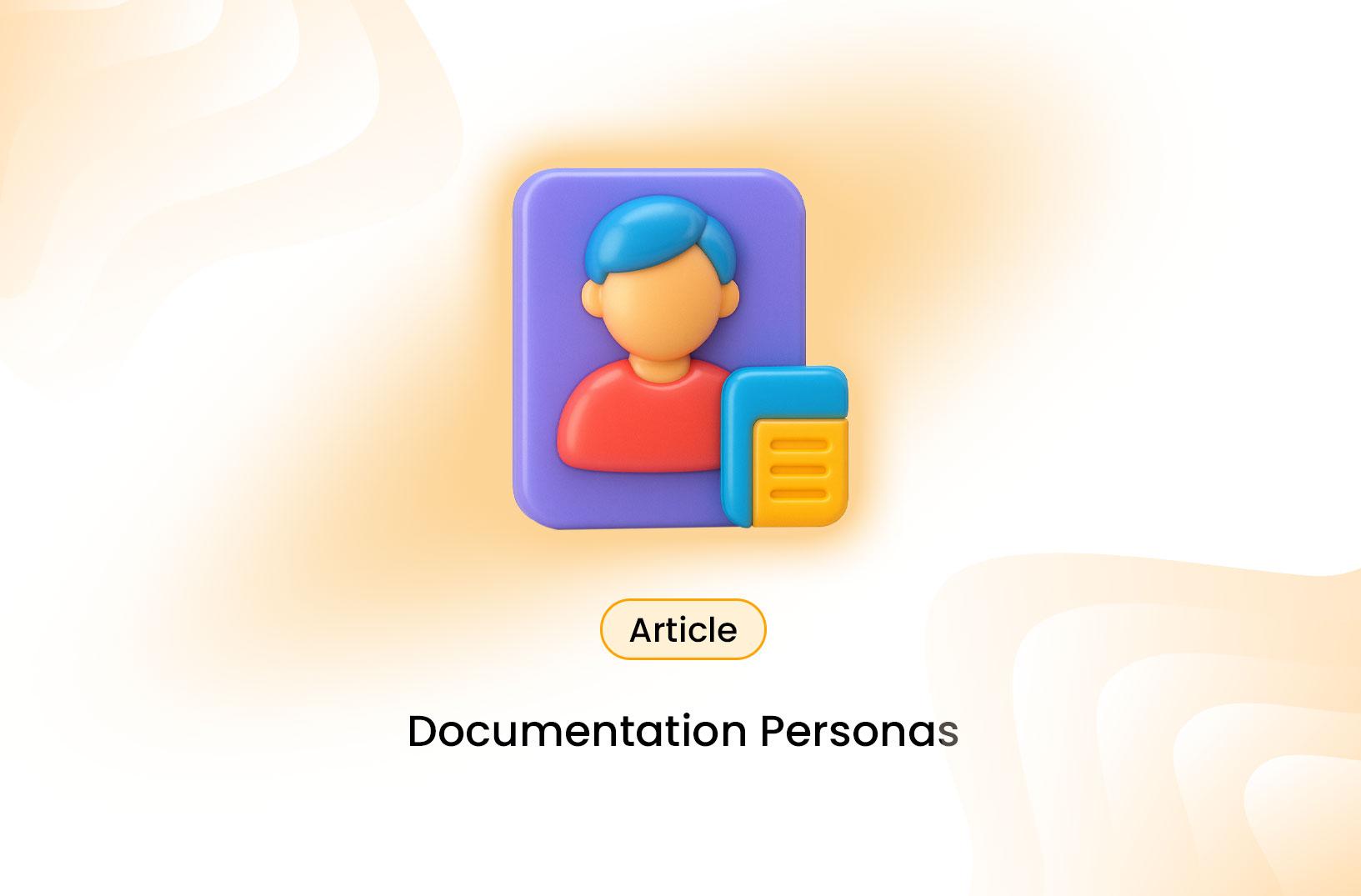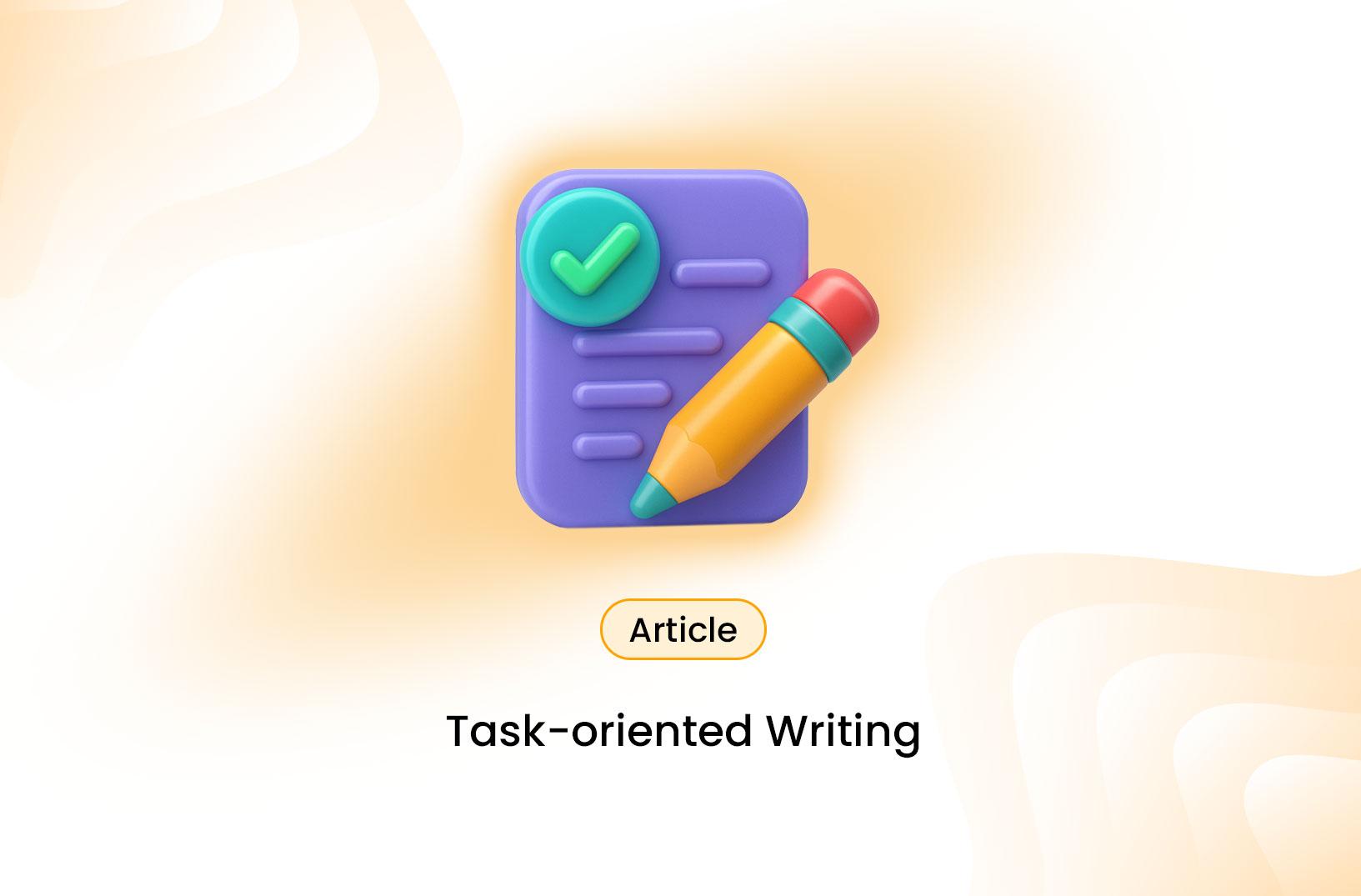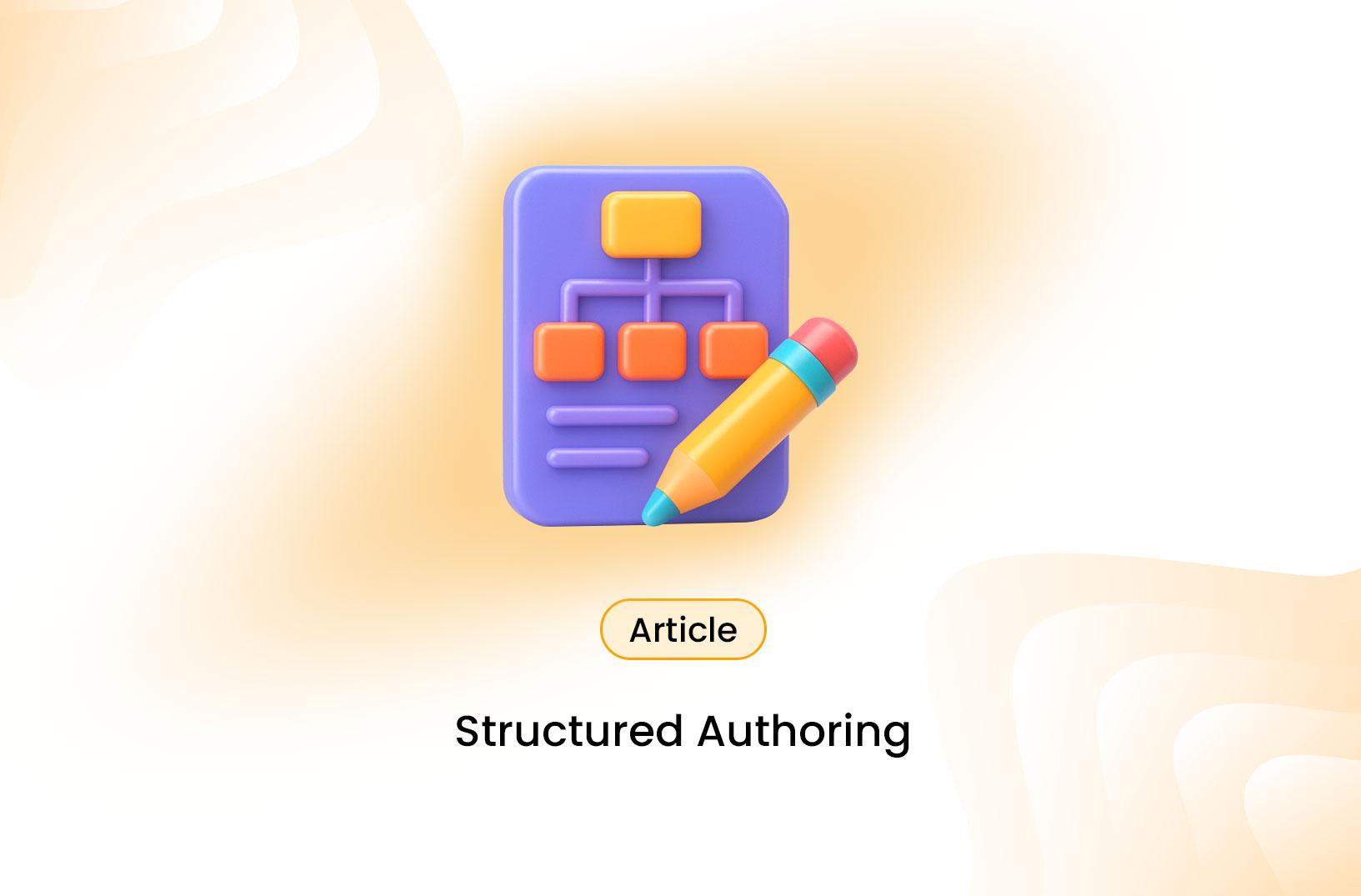In web development and content creation, the visual presentation of your content is just as important as its substance. Cascading Style Sheets (CSS) give you control over how your HTML elements look: colors, typography, layout, spacing, and more. But sometimes the default styles or generic themes don’t quite match your brand or design goals. That’s where creating a custom stylesheet comes in.
What Is a Custom Stylesheet?
A stylesheet (usually CSS) is a file or block of CSS rules that define how HTML elements should be presented in the browser. A custom stylesheet means you author or override CSS rules tailored to your project, instead of relying entirely on out-of-the-box themes or frameworks.
Whereas a theme might come with its own CSS, a custom stylesheet lets you:
- Override or refine those styles
- Introduce new visual rules
- Change fonts, spacing, color schemes
- Adapt the design to different devices
Think of it as your design’s “uniform” where every element gets styled consistently.
Why & When Use a Custom Stylesheet?
You might choose to do this when:
- You need branding consistency across a site or app
- You want more control than what a template or framework allows
- You’re building something that must stand out from generic layouts
- You’re integrating multiple libraries or modules and want consistency
- You expect frequent updates or theme changes, so separation of style is cleaner
Using a custom stylesheet helps maintain clean separation between content (HTML) and presentation (CSS). It also simplifies maintenance, because changes to styling are centralized.
How to Build and Apply a Custom Stylesheet
Step 1: Plan Your Design System
Before writing CSS, sketch or plan:
- Your color palette (primary, secondary, neutral, accents)
- Typography (font families, sizes, line heights)
- Spacing rules (margins, paddings, grid spacing)
- Breakpoints for responsive design
- Element components (buttons, cards, forms, headers, etc.)
### Step 2: Create the CSS File
Create a new CSS file, e.g. custom.css.
/* custom.css */
/* Base reset */
* {
margin: 0;
padding: 0;
box-sizing: border-box;
}
/* Typography */
body {
font-family: 'Inter', sans-serif;
color: #333;
line-height: 1.6;
}
/* Headings */
h1, h2, h3 {
font-weight: 600;
margin-bottom: 1rem;
}
/* Primary button */
.btn-primary {
background-color: #0055ff;
color: #fff;
border: none;
padding: 0.75rem 1.5rem;
border-radius: 4px;
cursor: pointer;
}
.btn-primary:hover {
background-color: #0041cc;
}
/* Responsive grid */
.row {
display: flex;
flex-wrap: wrap;
}
.col {
flex: 1;
padding: 1rem;
}
@media (max-width: 768px) {
.col {
flex: 100%;
}
}
Step 3: Link the Stylesheet in Your HTML
In the <head> of your HTML file, link to your custom stylesheet:
<head>
<link rel="stylesheet" href="path/to/custom.css">
</head>
Conclusion
Creating and applying a custom stylesheet gives you full control over your presentation layer. When done thoughtfully, with a design system, modular architecture, and proper loading strategy, you’ll have a maintainable, flexible styling foundation for your site or app.